In this lesson, when a user submits the form, we are going to indicate if the form is being processed to give the user some feedback to have a more pleasant user experience.
Before submit:
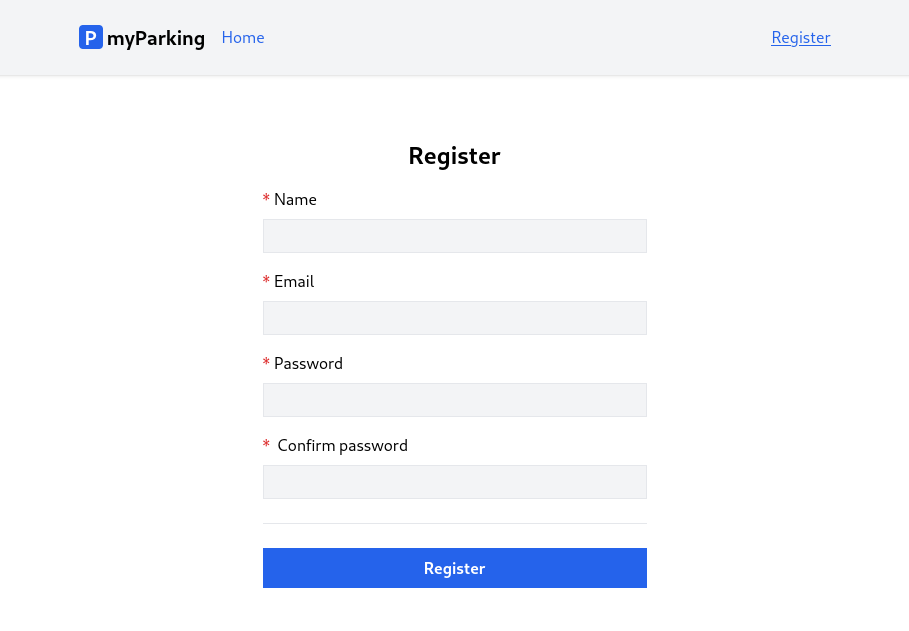
Right after the form is submitted and the client waits for a response:
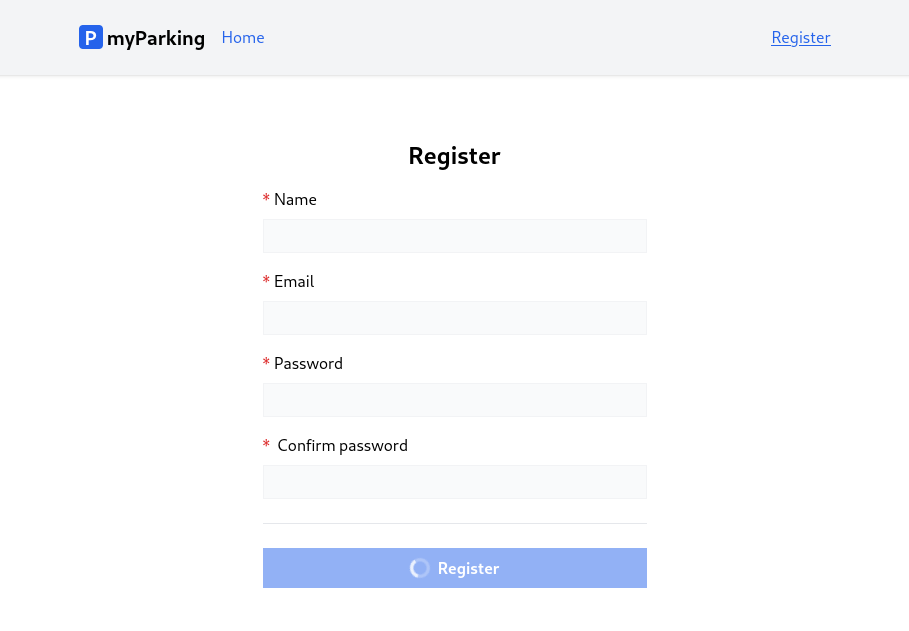
Spinner component
By looking at the result we can immediately see that there is a new thing in the form, it is a loading indicator on the button.
Create a new component src/components/IconSpinner.vue with the following content:
<template> <svg class="animate-spin h-5 w-5 text-white" xmlns="http://www.w3.org/2000/svg" fill="none" viewBox="0 0 24 24" > <circle class="opacity-25" cx="12" cy="12" r="10" stroke="currentColor" stroke-width="4" ></circle> <path class="opacity-75" fill="currentColor" d="M4 12a8 8 0 018-8V0C5.373 0 0 5.373 0 12h4zm2 5.291A7.962 7.962 0 014 12H0c0 3.042 1.135 5.824 3 7.938l3-2.647z" ></path> </svg></template>The component consists of an HTML template containing an SVG icon and some TailwindCSS classes. animate-spin class applies persistent rotation animation on the icon.
Then register the component globally in the src/main.js file as we did in the previous lesson.
import IconSpinner from "@/components/IconSpinner.vue"; // ... app.component("IconSpinner", IconSpinner);It should look like this now:
import "@/bootstrap.js"; import { createApp } from "vue";import { createPinia } from "pinia"; import App from "./App.vue";import router from "./router";import ValidationError from "@/components/ValidationError.vue";import IconSpinner from "@/components/IconSpinner.vue"; import "./assets/main.css"; const app = createApp(App); app.use(createPinia());app.use(router);app.component("ValidationError", ValidationError);app.component("IconSpinner", IconSpinner); app.mount("#app");Extending register store
In src/stores/register.js we need to import another function called ref(). The reason is that reactive() only works for object types (objects, arrays, and collection types such as Map and Set). It cannot hold primitive types such as string, number, or boolean.
import { reactive, ref } from "vue";Define the new store variable loading. It will have only 2 states, loading or not, so boolean perfectly suits our scenario.
const loading = ref(false);And update method handleSubmit() to:
async function handleSubmit() { if (loading.value) return; loading.value = true; errors.value = {}; return window.axios .post("auth/register", form) .then((response) => { console.log(response.data); }) .catch((error) => { if (error.response.status === 422) { errors.value = error.response.data.errors; } }) .finally(() => { form.password = ""; form.password_confirmation = ""; loading.value = false; });}Right in the beginning we added early return if (loading.value) return;. The method won't do anything if the request is already being handled. This serves two purposes.
- Prevents request being sent multiple times if the form was submitted multiple times either by pressing enter or clicking the button multiple times.
- You might have this method called programmatically and you don't have a reason for this to be called multiple times.
Then we set the loading state to true loading.value = true; and when the request is resolved in the finally() block we set loading back to false.
Do not forget to expose the loading state in the return statement.
return { form, errors, loading, resetForm, handleSubmit };Now src/stores/register.js store should look like this:
import { reactive, ref } from "vue";import { defineStore } from "pinia"; export const useRegister = defineStore("register", () => { const errors = reactive({}); const loading = ref(false); const form = reactive({ name: "", email: "", password: "", password_confirmation: "", }); function resetForm() { form.name = ""; form.email = ""; form.password = ""; form.password_confirmation = ""; } async function handleSubmit() { if (loading.value) return; loading.value = true; errors.value = {}; return window.axios .post("auth/register", form) .then((response) => { console.log(response.data); }) .catch((error) => { if (error.response.status === 422) { errors.value = error.response.data.errors; } }) .finally(() => { form.password = ""; form.password_confirmation = ""; loading.value = false; }); } return { form, errors, loading, resetForm, handleSubmit };});Disable form elements and display the loading state
To disable form fields all we need to do is to add the :disabled="store.loading" attribute to <input> and <button> tags. Notice it has a colon : before an attribute name. This is a shortcut to the v-bind directive to instruct Vue to keep the attribute in sync with the component's properties.
<... :disabled="store.loading" />And finally, add an icon component inside the <button> tag. v-show directive renders the component only if the loading value evaluates to true.
<IconSpinner v-show="store.loading" />Currently our register view src/views/Auth/RegisterView.vue should look like that:
<script setup>import { onBeforeUnmount } from "vue";import { useRegister } from "@/stores/register"; const store = useRegister(); onBeforeUnmount(store.resetForm);</script> <template> <form @submit.prevent="store.handleSubmit" novalidate> <div class="flex flex-col mx-auto md:w-96 w-full"> <h1 class="text-2xl font-bold mb-4 text-center">Register</h1> <div class="flex flex-col gap-2 mb-4"> <label for="name" class="required">Name</label> <input v-model="store.form.name" id="name" name="name" type="text" class="form-input" autocomplete="name" required :disabled="store.loading" /> <ValidationError :errors="store.errors" field="name" /> </div> <div class="flex flex-col gap-2 mb-4"> <label for="email" class="required">Email</label> <input v-model="store.form.email" id="email" name="email" type="email" class="form-input" autocomplete="email" required :disabled="store.loading" /> <ValidationError :errors="store.errors" field="email" /> </div> <div class="flex flex-col gap-2 mb-4"> <label for="password" class="required">Password</label> <input v-model="store.form.password" id="password" name="password" type="password" class="form-input" autocomplete="new-password" required :disabled="store.loading" /> <ValidationError :errors="store.errors" field="password" /> </div> <div class="flex flex-col gap-2"> <label for="password_confirmation" class="required"> Confirm password </label> <input v-model="store.form.password_confirmation" id="password_confirmation" name="password_confirmation" type="password" class="form-input" autocomplete="new-password" required :disabled="store.loading" /> </div> <div class="border-t h-[1px] my-6"></div> <div class="flex flex-col gap-2"> <button type="submit" class="btn btn-primary" :disabled="store.loading"> <IconSpinner v-show="store.loading" /> Register </button> </div> </div> </form></template>Question: I submit the registration form but can't see the loading state, what to do?
This is normal especially if you work in the local environment, there are several options to trigger the loading state, the easiest ones are:
- You can just change the
const loading = ref(false);default value fromfalsetotrueand refresh the page. Your form immediately will be in a loading state. - To imitate network latency you can add
sleep(3)at the beginning of your APIRegisterControllerto delay the response for 3 seconds. Only if you're working locally and do not forget to remove it.
Congratulations, now you know how to implement the most commonly used practices using forms.
As you noticed we still do have console.log(response.data); after registration was successful. Let's dive into authentication scaffolding.
No comments yet…